assuming the Network you want to add a DHCP server to is the
192.168.1.0/24 network
your router IP Address is 192.168.1.1
Your ISP's DNS servers IP Address is 194.158.2.2
the leases that you want to give out are 192.168.1.128 to 192.168.1.254
first install the DHCP server software.
yum install dhcp.i386
once installed
edit /etc/dhcpd.conf (if it doesn't exist create it)
vi /etc/dhcpd.conf
add in the following lines
ddns-update-style interim;
ignore client-updates;
subnet 192.168.1.0 netmask 255.255.255.0 {
range 192.168.1.128 192.168.1.254;
default-lease-time 21600;
max-lease-time 43200;
option routers 192.168.1.1;
option ip-forwarding off;
option domain-name-servers 194.158.2.2;
option broadcast-address 192.168.1.255;
option subnet-mask 255.255.255.0;
save the file :wq
next, configure the dhcpd service to start at start up
chkconfig dhcpd on
to make sure it is running either reboot or type
/etc/init.d/dhcpd start
that's it , your done. Your DHCP server will give out IP addresses to any clients that connect to your network.
there are many other options that you can add to your DHCP server, like reserving an IP address for a specific mac-address etc
to see all of these option just check out the man pages of dhcpd
type
man dhcpd
Friday, November 6, 2009
Thursday, November 5, 2009
Source .bashrc when you connect over SSH
If your .bashrc file is not being sourced when you connect to your system over SSH and it only gets sourced when you open up a terminal locally on the system.
you may need to add the following to your etc/profile file
if [ -e ~/.bashrc ]; then
. ~/.bashrc
fi
you may need to add the following to your etc/profile file
if [ -e ~/.bashrc ]; then
. ~/.bashrc
fi
Tuesday, November 3, 2009
VMWare boot from CD
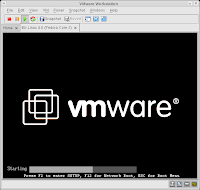
VMWare can be very frustrating when you try and boot a VM from a CD .
The VM’s BIOS is set to boot from disk first, so you need to change the boot device order. The problem is that the boot process is so fast that you never have enough time to hit the F2 key and enter the bios setup to change the boot order of your VM.
A solution to the problem is to edit the .vmx file in your VM's directory and simply add the following line.
bios.bootDelay = “boot delay in milliseconds”
for example if you want to give yourself 20 seconds add the following line
bios.bootDelay = “20000”
save the file and then restart your Virtual machine.
You will now have enough time to enter into the VM's console and hit the F2 key so that you can edit the boot order in the Bios.
Subscribe to:
Posts (Atom)