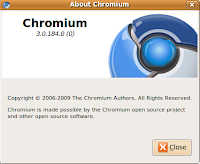Here's the scenario.
you have 3 PC's on your Desk. One running Linux , One running MAC OS and the other running Windows XP.
all 3 with their own Monitor .
wouldn't it be cool, to be able to use the same Mouse and keyboard for all 3 PC's. and to be able to copy and paste, Text, Images and HTML content between the PC's.
No Problem, (drum roll...) ... in steps Synergy.
Synergy lets you share a single mouse and keyboard between multiple computers with different operating systems, each with its own display.
Redirecting the mouse and keyboard is as simple as moving the mouse off the edge of your screen. Synergy also merges the clipboards of all the systems into one, allowing you to cut-and-paste between systems. it also synchronizes screen savers so they all start and stop together.
Synergy uses TCPIP to communicate mouse position and keyboard keystrokes between the PC's. So all you need for Synergy to work is to have your PC's connected to the same network. (No additional hard ware is required)
you can download synergy from http://synergy2.sourceforge.net/
and read the
user guide and installation instructions from
http://synergy2.sourceforge.net/running.html